My Account
Know your Smartfolio account details and account management tools.
This section includes :
How to view your Account Info
When you click on the 'My Account' section from the bottom banner, you will by default land on the 'Profile' page. All of the information pertaining to your account is displayed in this section. This includes your trade code, Customer ID, Email ID, Mobile number, WhatsApp Number, and POA/DDPI status.
You can switch the theme to - Light, Blue or Dark.
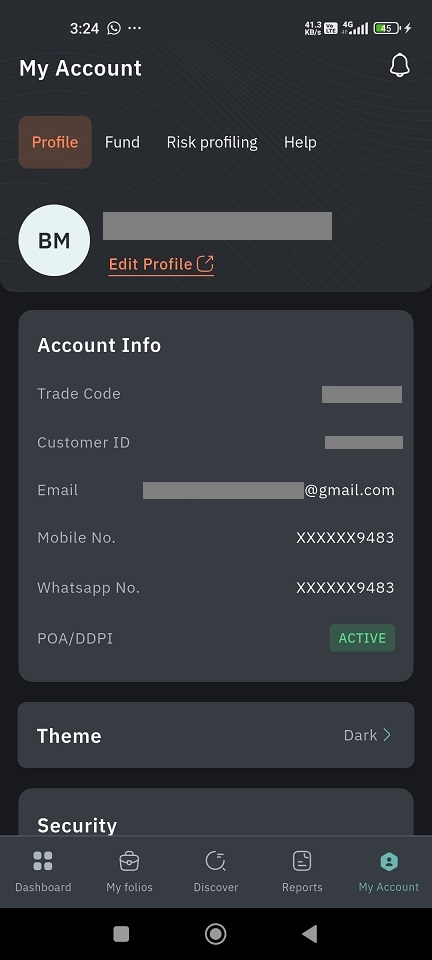
How to Change your password
You can change your profile password by following the below steps :
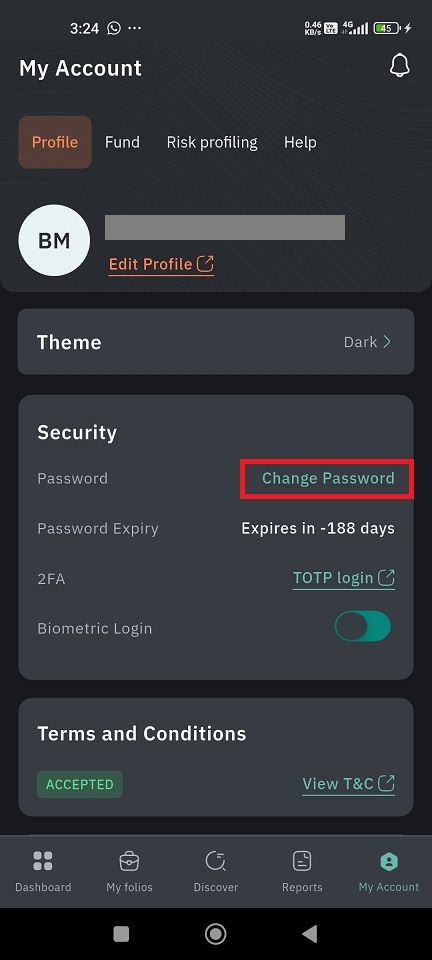
Find 'My Account' tab in the below banner.
You will by default land on the 'Profile' page.
Scroll down and find the 'Security' section.
You will see the 'Change Password' button located towards the right-hand side. Click on it, and you will be navigated to a new page.
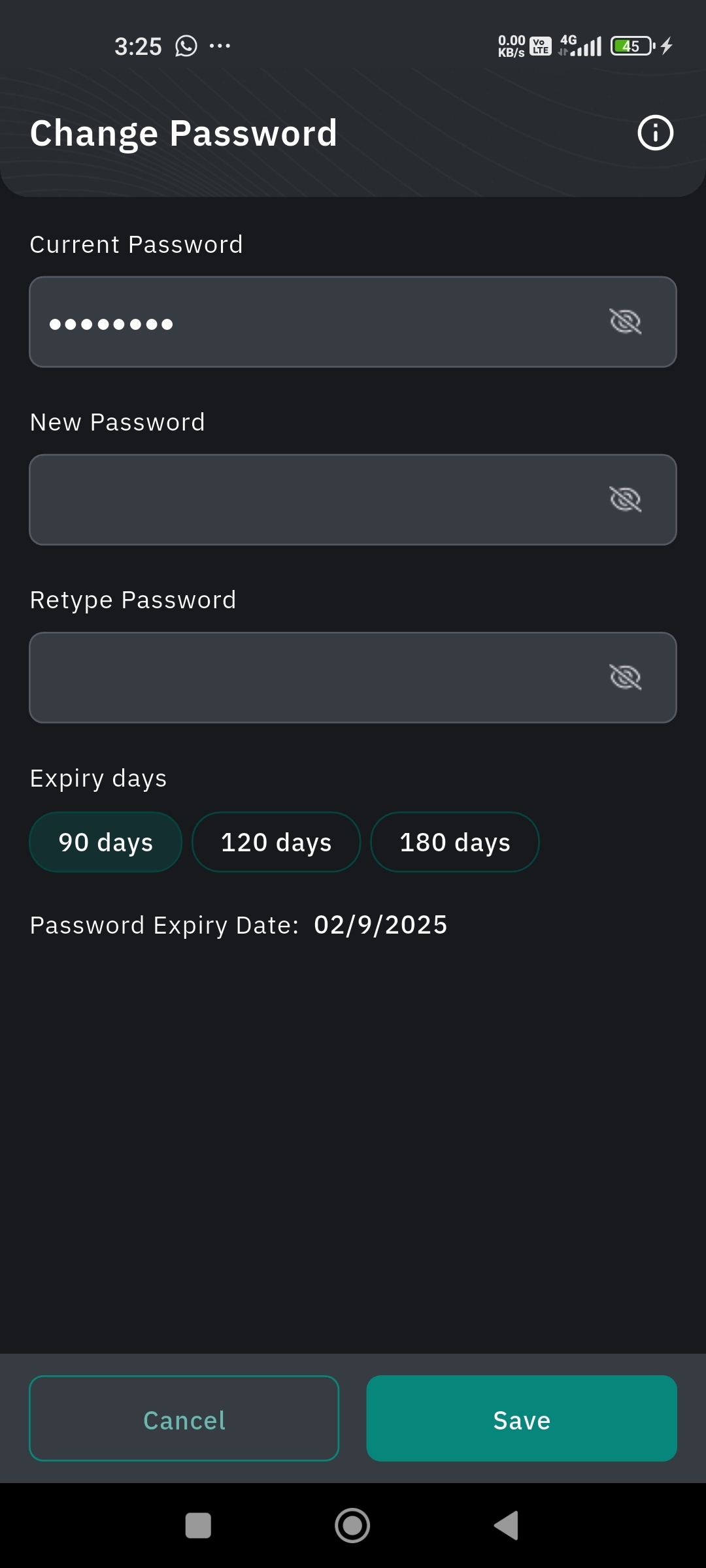
Here you can unmask
and see your 'Current Password' by tapping on the 'eye' icon.
Beneath the Current Password bar, you can see New Password and Retype Password sections.
Enter your new password and select a preferred expiration period. The expiry date of your new password is displayed below.
Then click on 'Save,' and you are good to go.
How to set up TOTP Login
Without the hassle of waiting for an OTP for every login, you can enable TOTP as two-factor authentication. Use apps like Google Authenticator or Microsoft Authenticator on your mobile phone to generate the TOTP, which is required for every login. Follow the below steps to enable TOTP login:
Look for the 'MY Account' tab in the bottom banner.
By default, the 'Profile' page will be displayed.
Scroll down and find the 'Security' section.
Find the '2FA' option and spot 'TOTP Login' right next to it. Click on it, and you will be navigated to the 2FA-TOTP page.
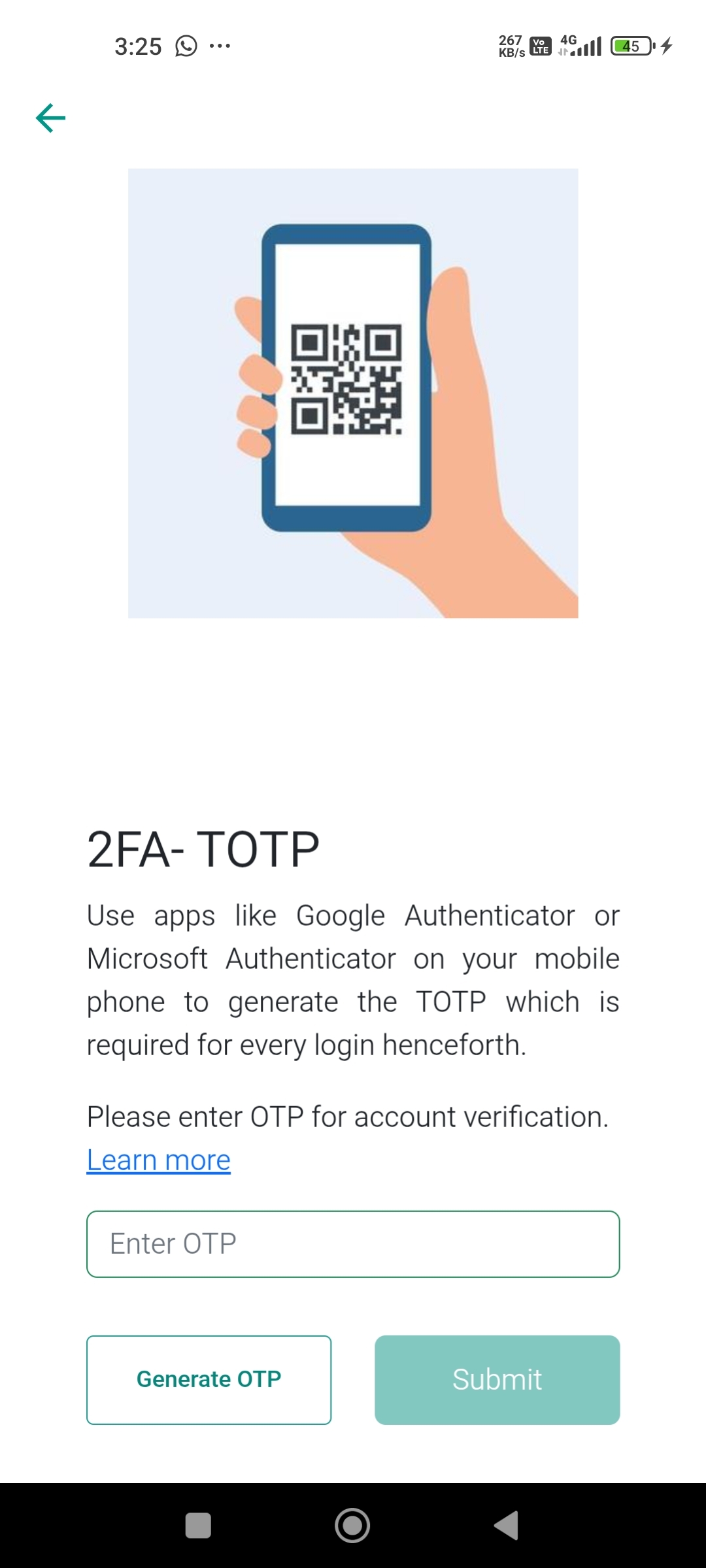
To enable TOTP, you have to generate OTP for account verification.
Click on 'Generate OTP' and enter the OTP in the given bar.
Once the OTP is entered, you can click on 'Submit.' If you didn't get the OTP, you can regenerate the OTP.
After clicking 'Submit,' you have to enter your login password and the 6-digit TOTP generated by the app.
Once you have entered the relevant credentials, click on Enable.
How to Enable Biometric Login
You can always log into the Smartfolio app without an OTP and TOTP by simply using your biometrics. To enable biometric login, follow the below steps :
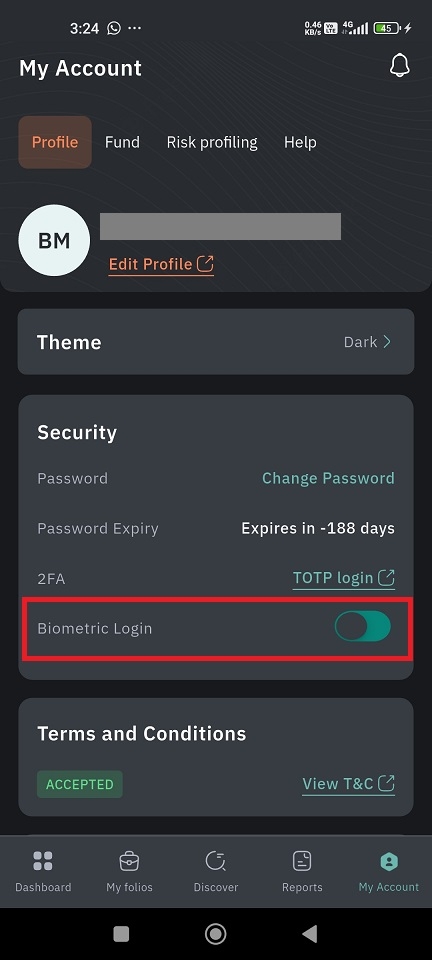
Find the 'MY Account' tab in the below banner.
You will by default land on the 'Profile' page.
Scroll down and find the 'Security' section.
There will be an option called 'Biometric Login.'
Enable it by clicking on the toggle button
 given.
given.
How to Log Out
Logout from the Smartfolio app by following the below steps :
Find 'My Account' tab in the below banner.
You will by default land on the 'Profile' page.
Scroll down towards the end of the page and find the 'Logout' option.
Click on it, and you will be logged out from the device.
