Discover
Smartfolio offers a wide variety of baskets curated to meet your financial goals. These baskets are located in the 'Discover' section. In total, Smartfolio offers 20 specially crafted baskets containing hand-picked stocks that align with your risk tolerance and return expectation.
This section contains :
How to explore baskets
In the bottom bar, select the 'Discover' tab.
By default, the 'Explore' page will be displayed to you.
Here you can see all our baskets listed below.
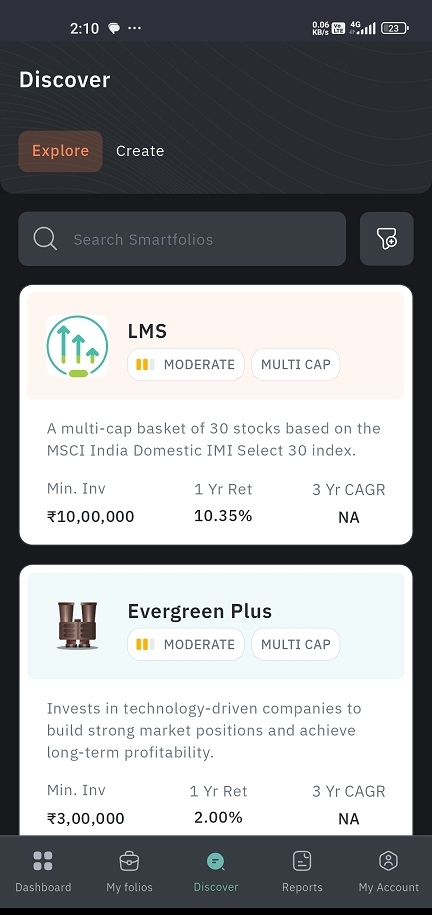
Information about each basket: basket name, risk level, market capitalization, minimum investment value, return percentage based on past performance, and 3-year CAGR will be displayed. A short description of the specific basket will also be given under the basket name.
By clicking on the search bar 🔎 at the top, you can search for a specific basket.
How to apply filter/sort
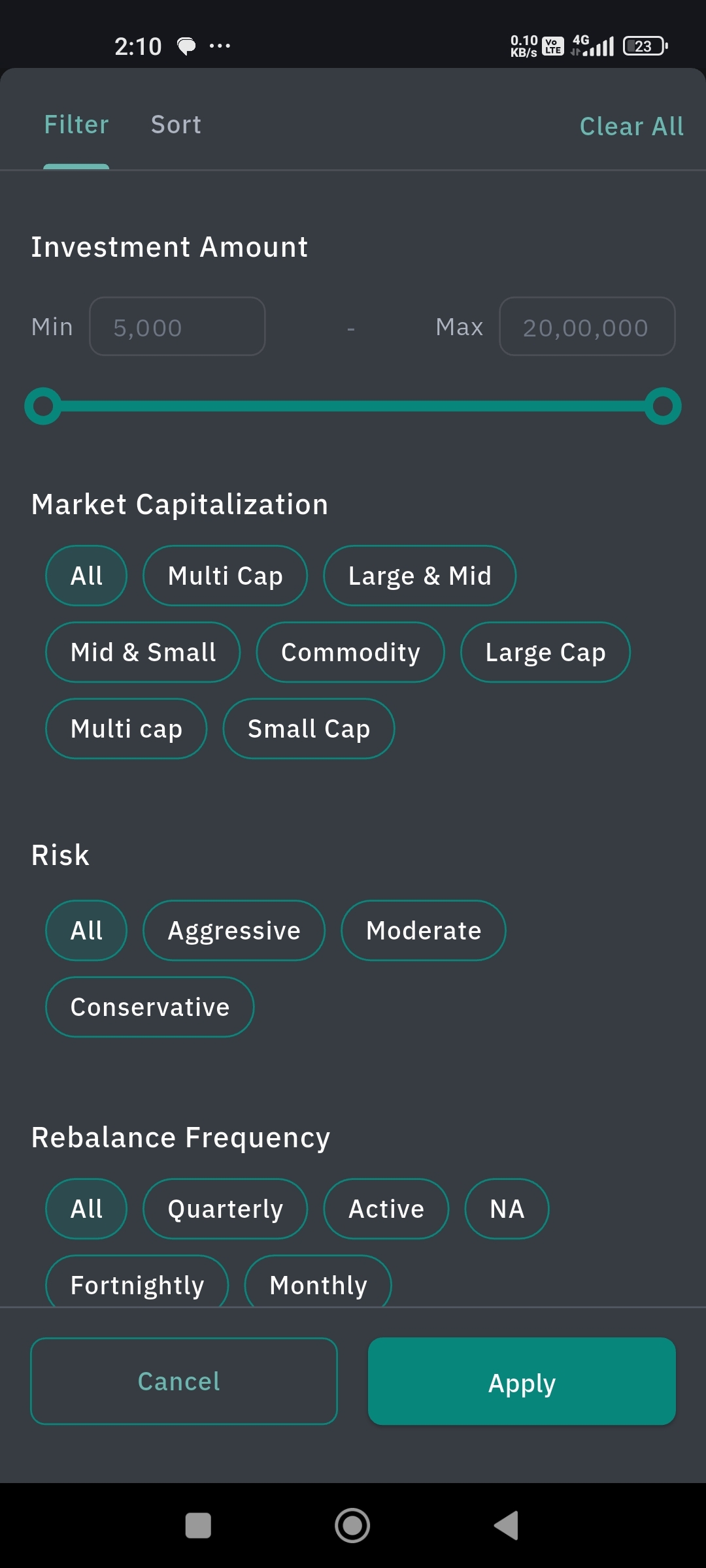
On the explore page, there will be a filter icon
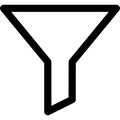 on the right-hand side.
on the right-hand side.Click on it, and you will by default land on the filter page.
Choose whatever options you need from the sections given - Investment amount, market capitalization, risk tolerance, rebalance frequency, investment mode, investment term, and basket.
Click Apply.
A list of baskets according to the filter applied will be seen on the explore page.
How to Sort the Baskets
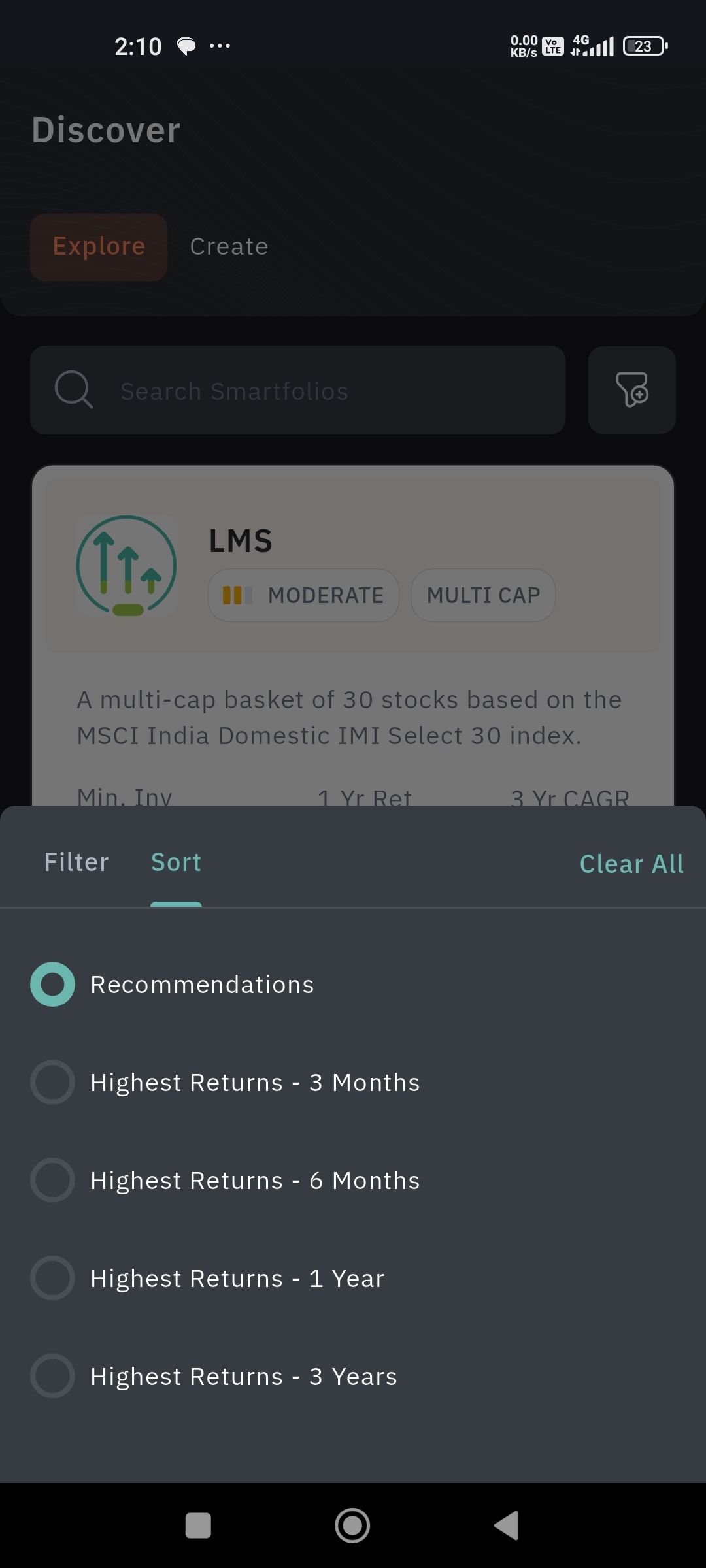
If you want to sort, click on the filter icon and tap on the sort tab. Choose from the given options and click Apply. You will see the list of baskets sorted accordingly.
How to Invest in Baskets
If you want to invest in a basket, follow the below steps.
In the bottom bar, select the 'Discover' tab.
By default, the 'Explore' page will be displayed to you.
Here you can see all our baskets listed below.
Identify the basket in which you want to invest.
Click on the preferred basket.
It will open up to a new page.
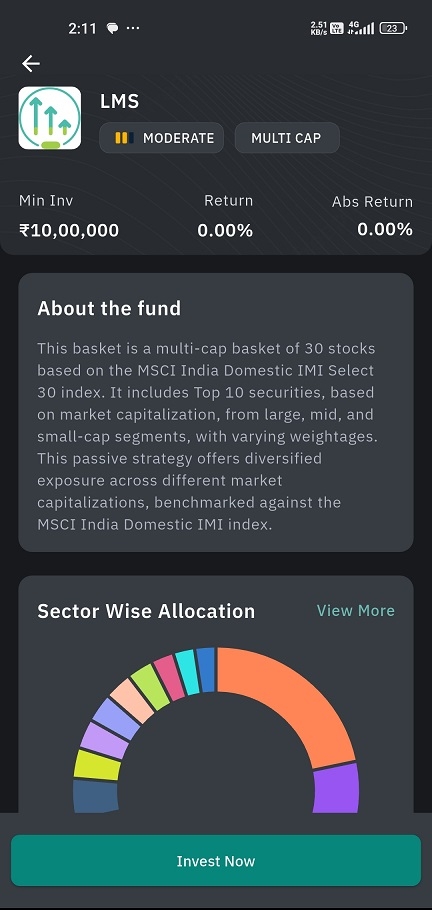
Click on the 'Invest Now' button given below the page.
Enter your Investment Type, minimum investment amount, and multiplier.
You can see the required margin and the available margin at the bottom.
Click 'Review & Confirm.'
Click 'Confirm.'
How to create your own basket
Tap on the 'Discover' option given in the bottom bar.
Find the 'Create' button next to the Explore button.
Here you will land on a page written 'Create your own SIP.'
Click on the 'Create SIP' button.
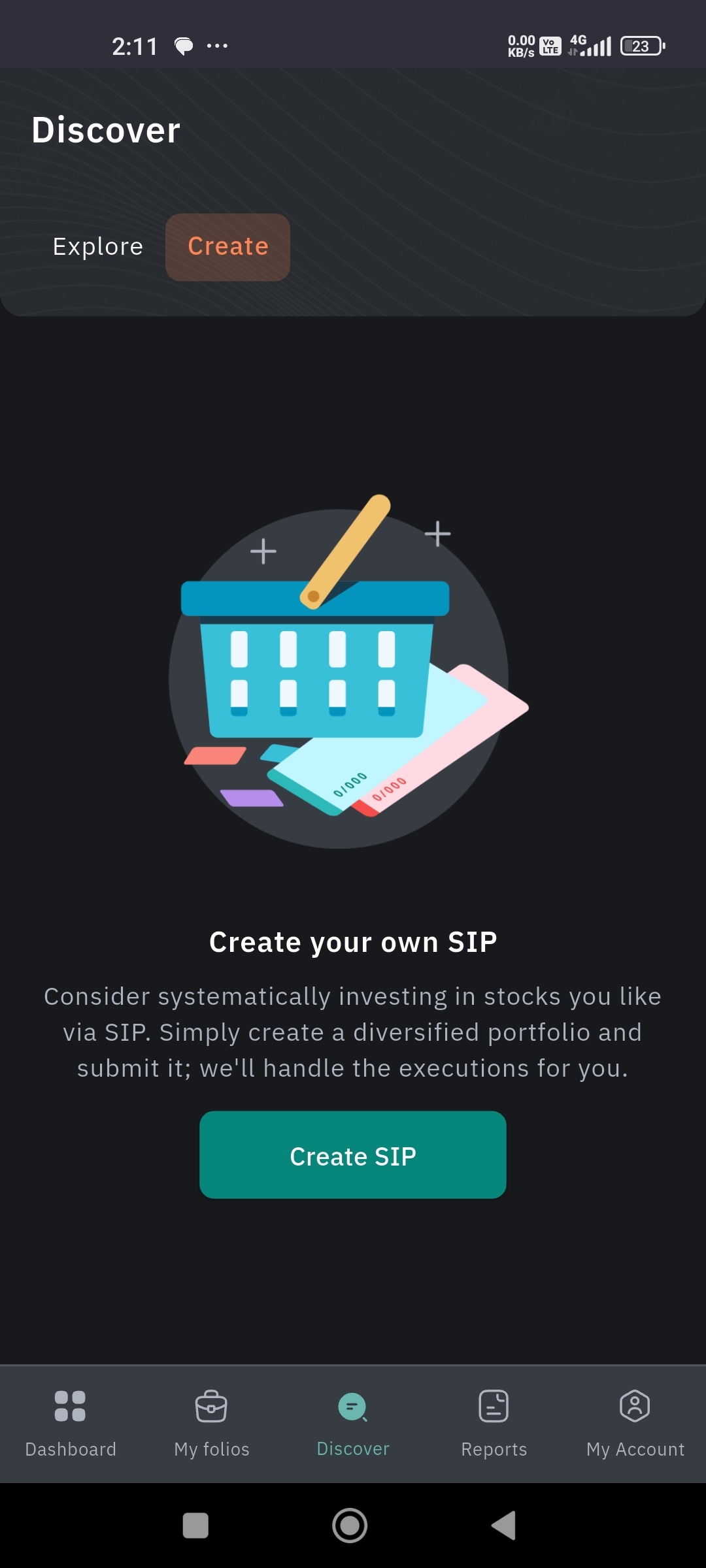
A pop-up will appear.
Enter the SIP name, SIP frequency, SIP date, investment amount, payment type, SIP duration, and number of months/years. And click 'Continue.'
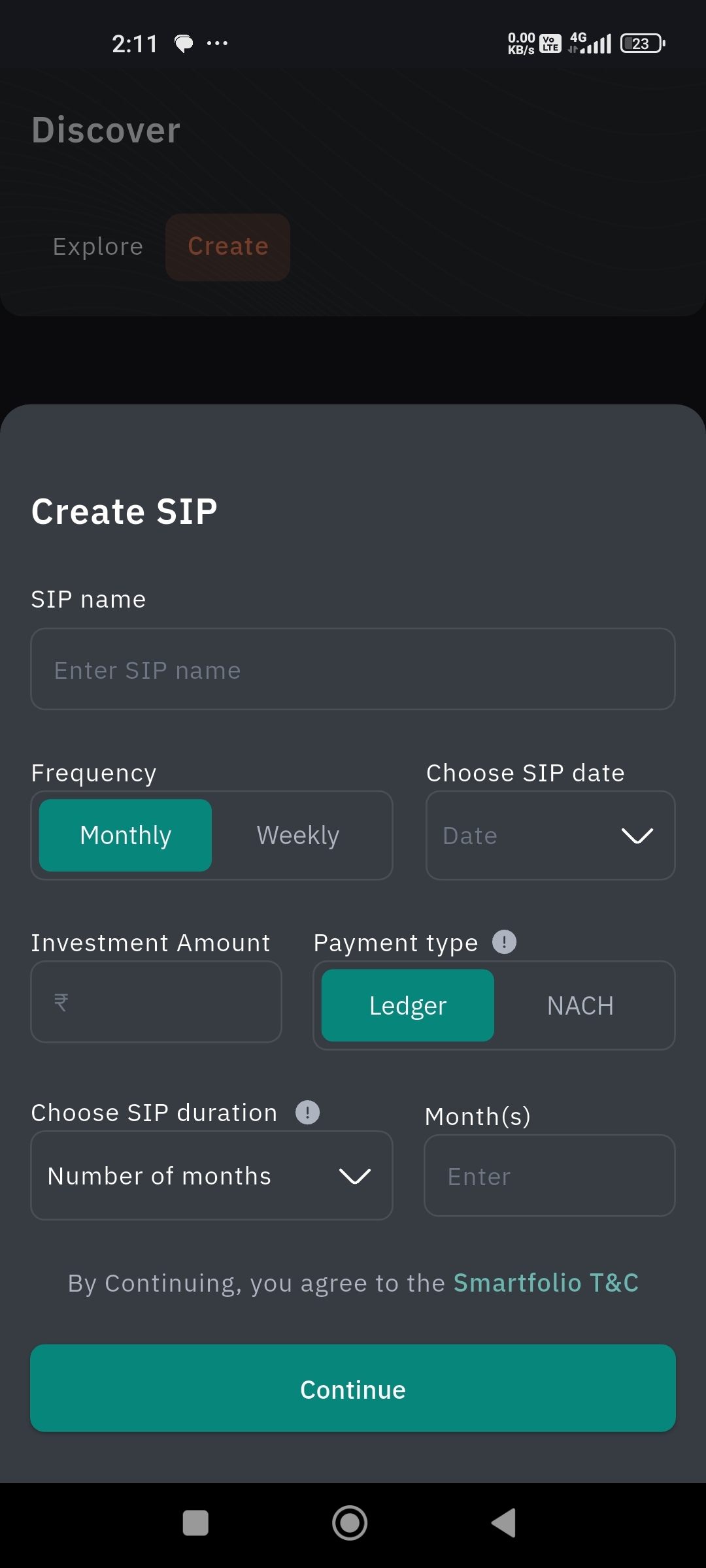
You will land on a page from which you can add your preferred stock to the basket you have created.
You can add a stock by clicking on the ➕ sign given on the right-hand side.
After clicking the ➕ sign, a search bar 🔎 will appear. Search for the stock here by typing the stock name.
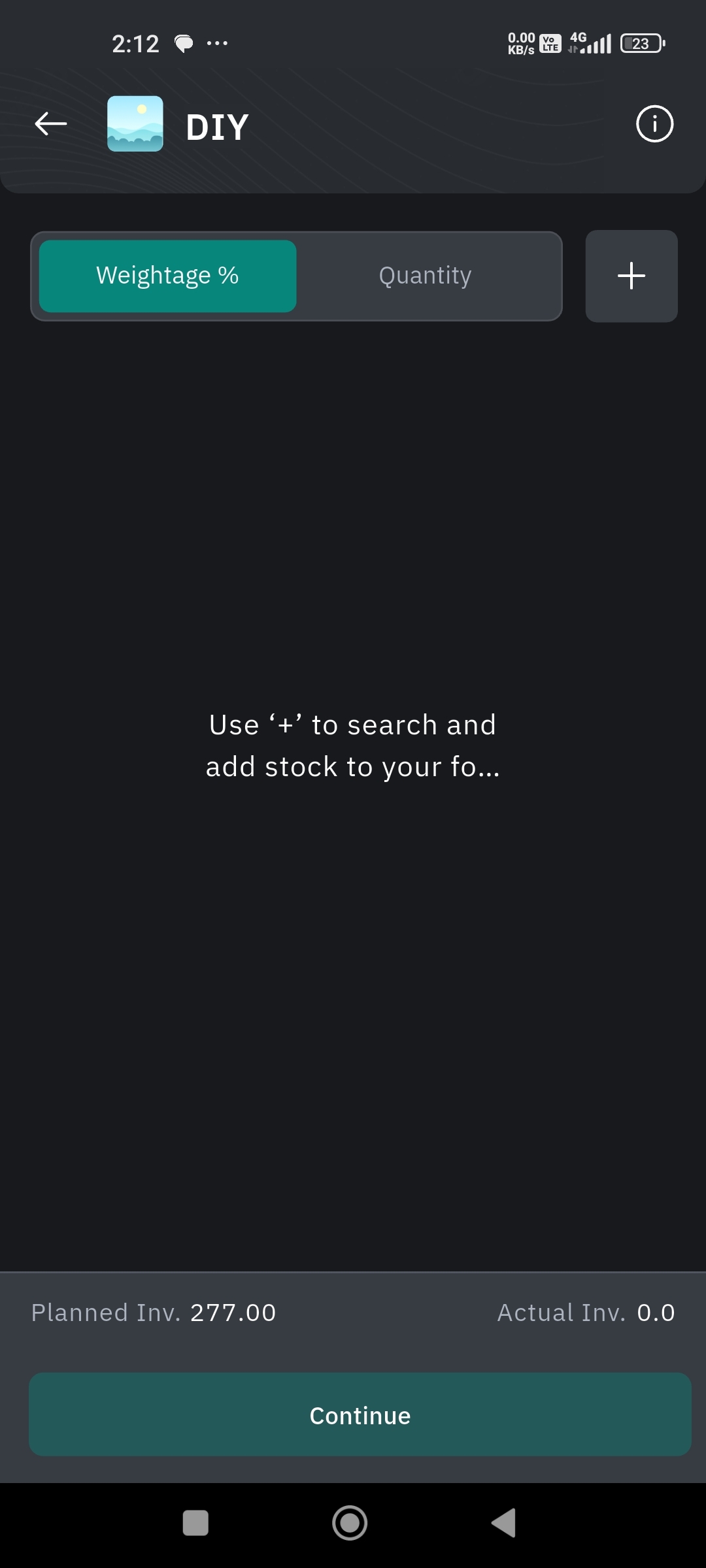
Click on the ➕ button given at the right-hand side of each stock to add them to your basket.
Once you are done adding stocks, click on the backward arrow and go back to the basket page.
Now you can see your stocks in this basket. You can decide how much of your investment should be allocated to each stock, either according to weightage or quantity.
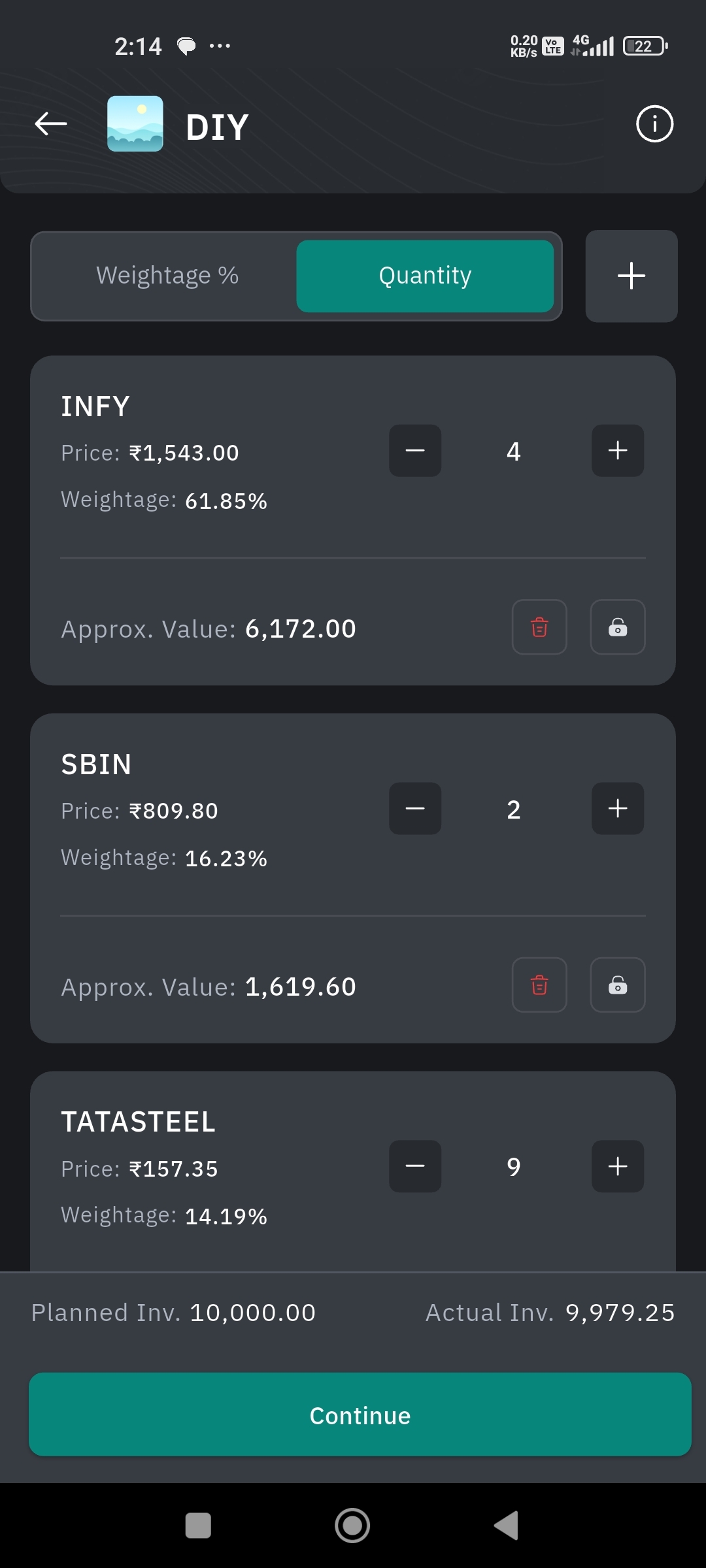
If you have chosen the weightage option, you can lock in the weightage of a particular scrip and make adjustments to the other stocks present in the basket. For example, if you have 5 stocks in the basket and you have locked in 50 percent weightage for the first stock, then whatever adjustment in weightage you make to any other scrip won't affect this locked-in scrip. For this, click on the lock icon 🔓to enable lock-in.
You can delete the added stocks by clicking on the recycle bin
icon given towards the bottom right-hand side of each stock.
Once the stocks and quantity are finalized, you can see the amount you have planned to invest at the bottom left-hand side of the page and the actual amount you need to invest as per your basket plan towards the right-hand side.
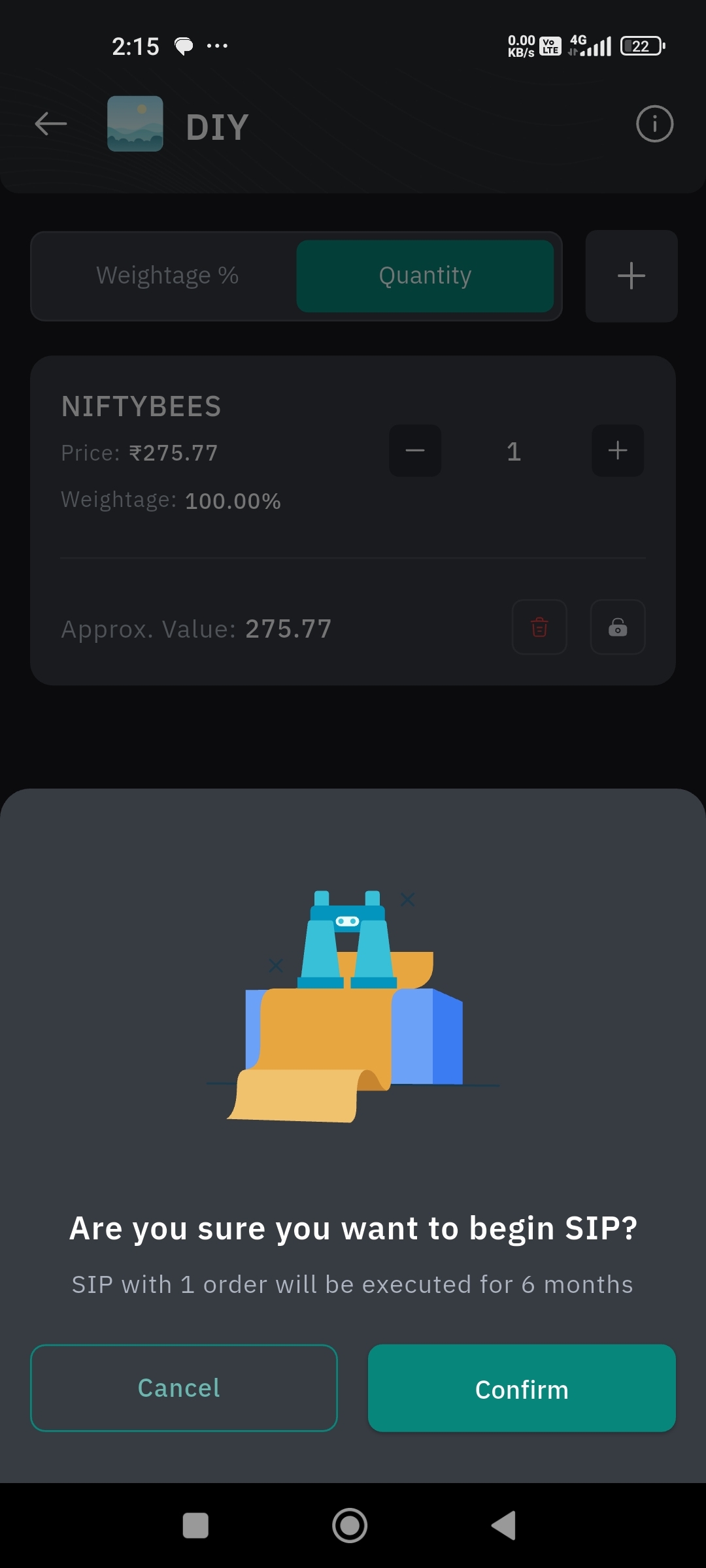
Click 'Continue,' and a pop-up will appear seeking confirmation.
Click 'Continue,' and your SIP Basket will be created.
If you don't want to continue your investment, click 'Cancel'.
How to view details of the basket ?
Click on the basket name, and you will land on a page that gives you a detailed overview of that particular basket. The basket name, risk tolerance, market capitalization, minimum investment amount, return percentage, and absolute return can be seen in the top section itself.
You can also know:
About the fund
In this section, you can see the details, like market capitalization and other details regarding that basket.
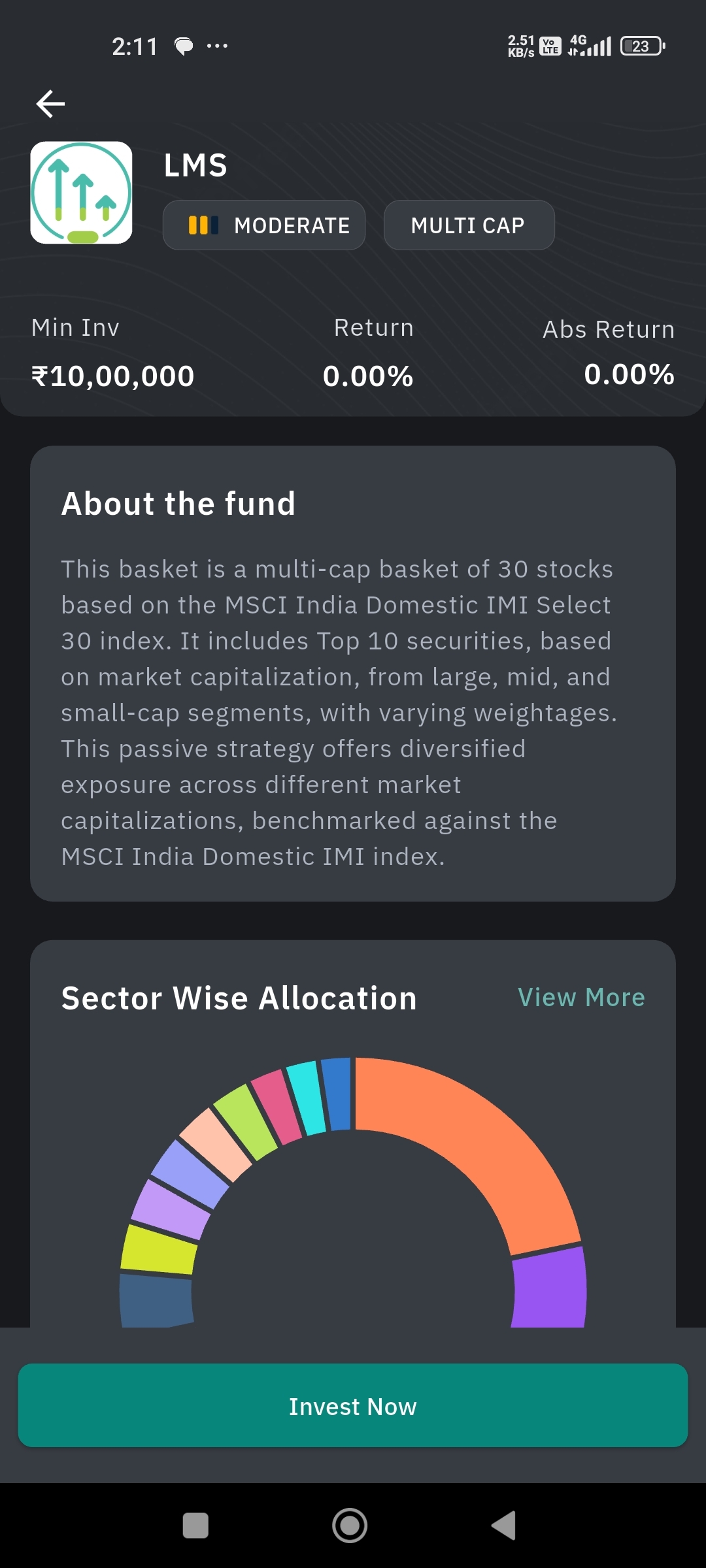
Sector-Wise Allocation
This section explains the many sectors in which that specific basket makes investments. Tap on the 'View More' button, given right next to the 'Sector Wise Allocation.' You can see the sectors listed, along with the investment percentage, in a descending manner.
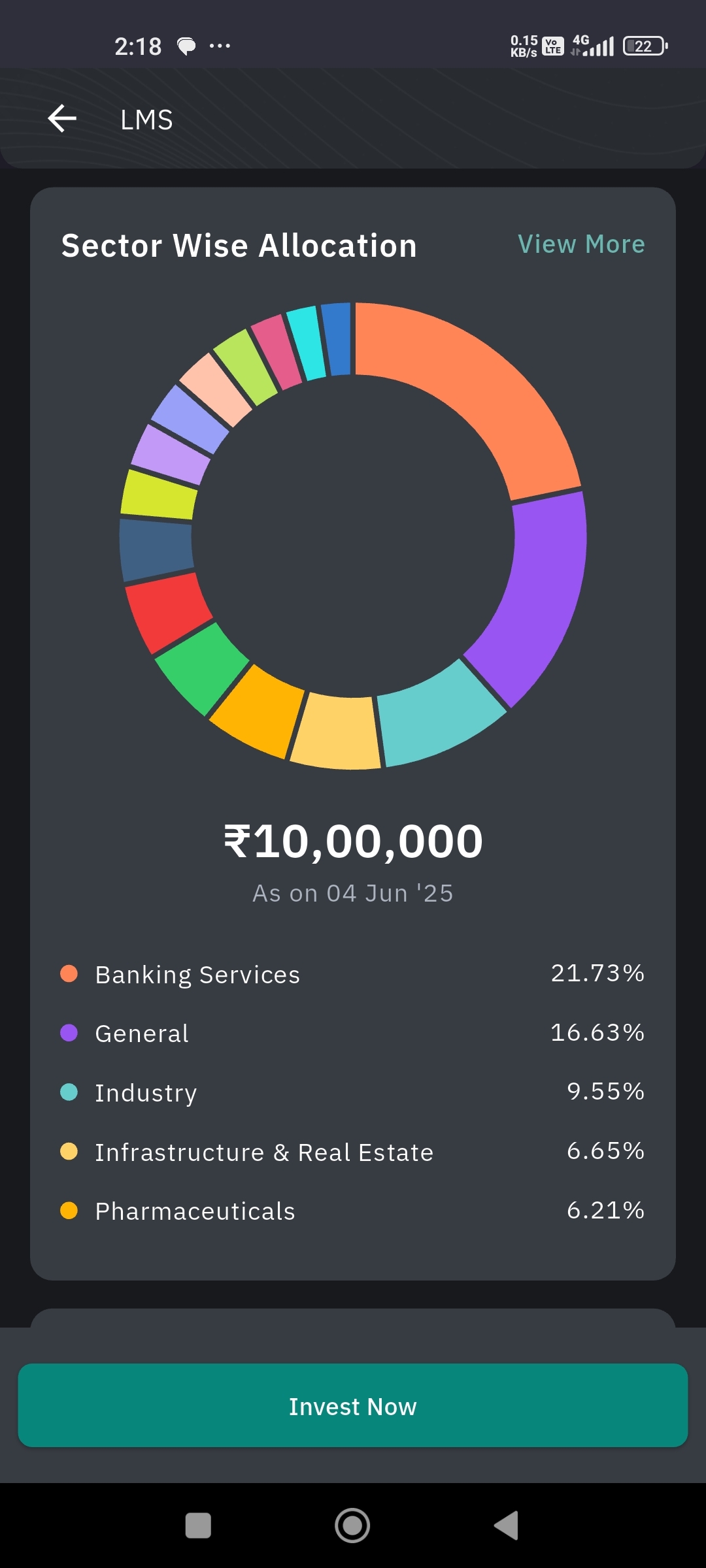
Stock Allocation
This section displays the stock allocation—the percentage in large/mid/small cap in this section.
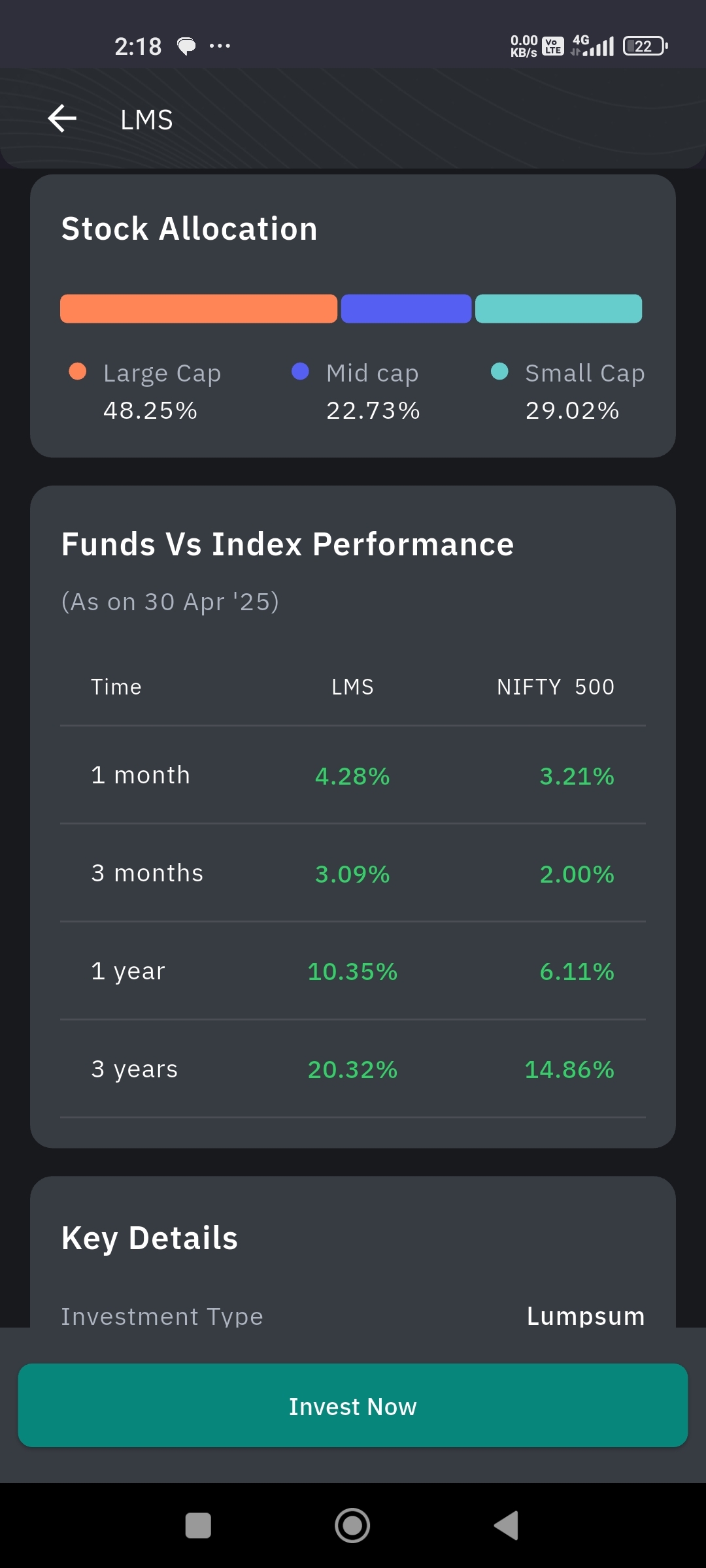
Funds vs. Index Performance
You can see the last month's fund vs. index performance in this section. This data is given in a table with the time (1 month, 3 months, etc.), basket name, and its performance in percentage against the Nifty 500.
Key Details
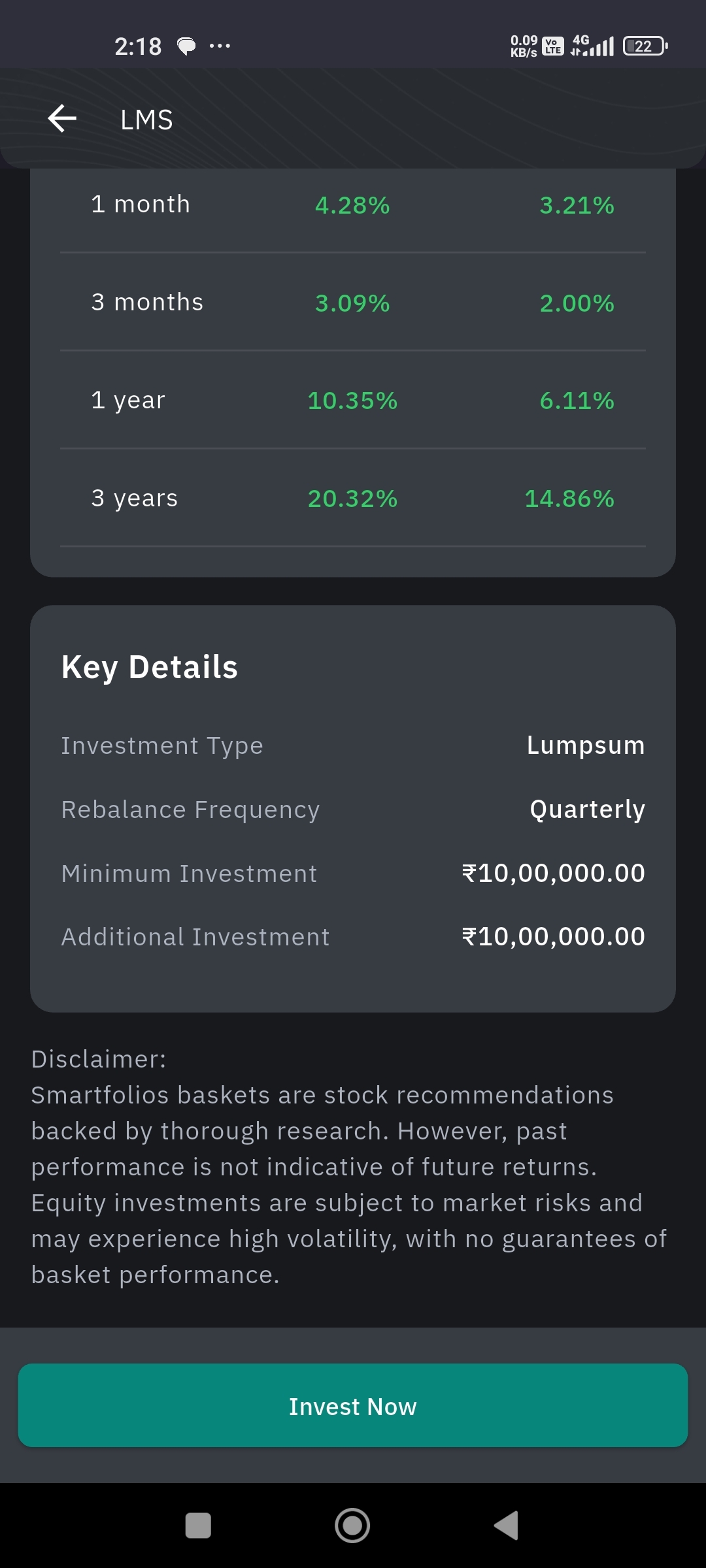
You can see basic details of your basket in this section. The investment time—whether it is lumpsum or SIP, the rebalance frequency, the minimum investment needed, and the additional investment in this section.
