Reports
In this tab you can extract the detailed report regarding your investment and can find your transaction history.
This section contains:
How to View/Download P&L Report
?
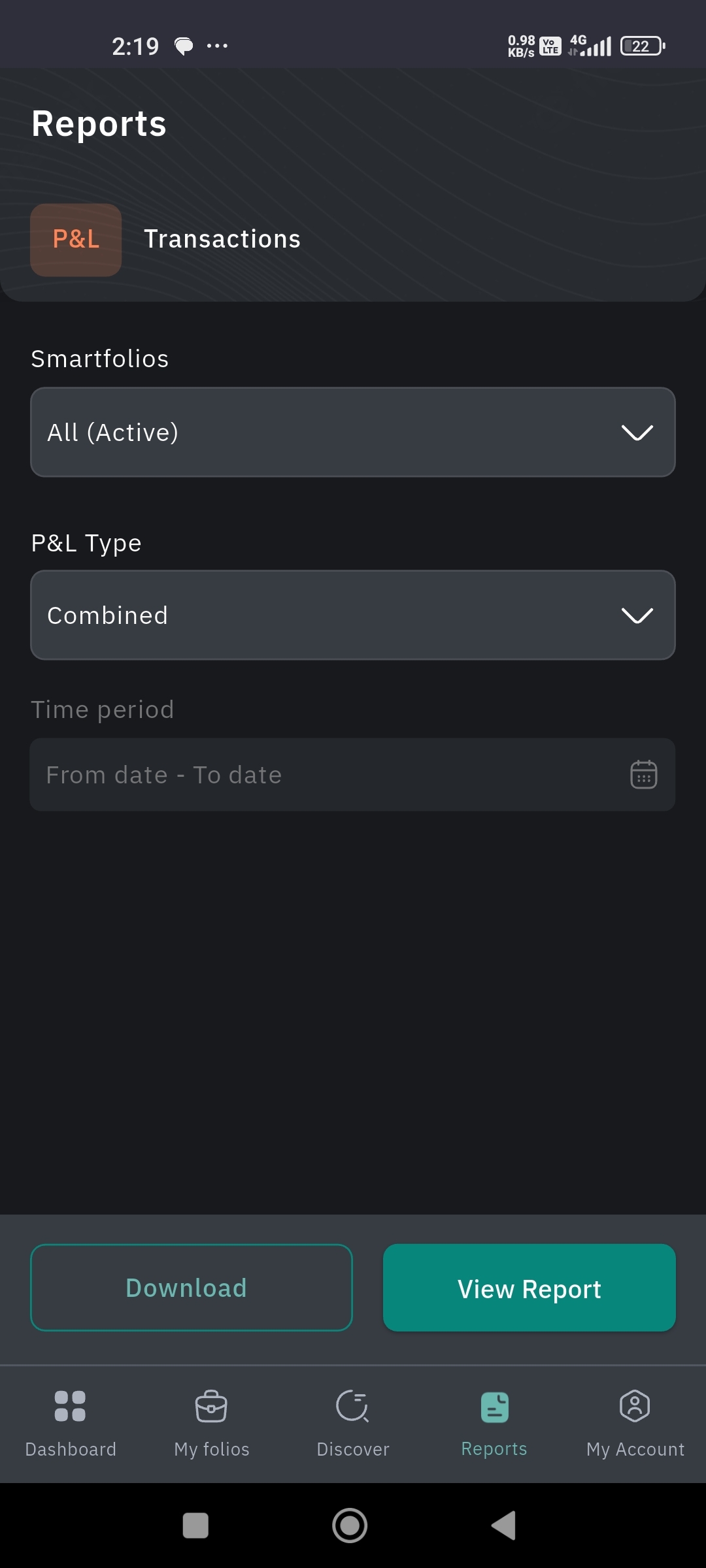
To view/download the P&L report, follow the below-given steps.
Tap on the 'Reports' tab, given in the bottom banner.
You will by default land on the P&L page.
Select the Smartfolio from the drop-down 🔽 menu.
Select the P&L type.
Select the 'Time Period.'
Choose the preferred action, either View Report or Download.
How to view transaction history ?
Right next to the P&L button, you can see 'Transactions.'
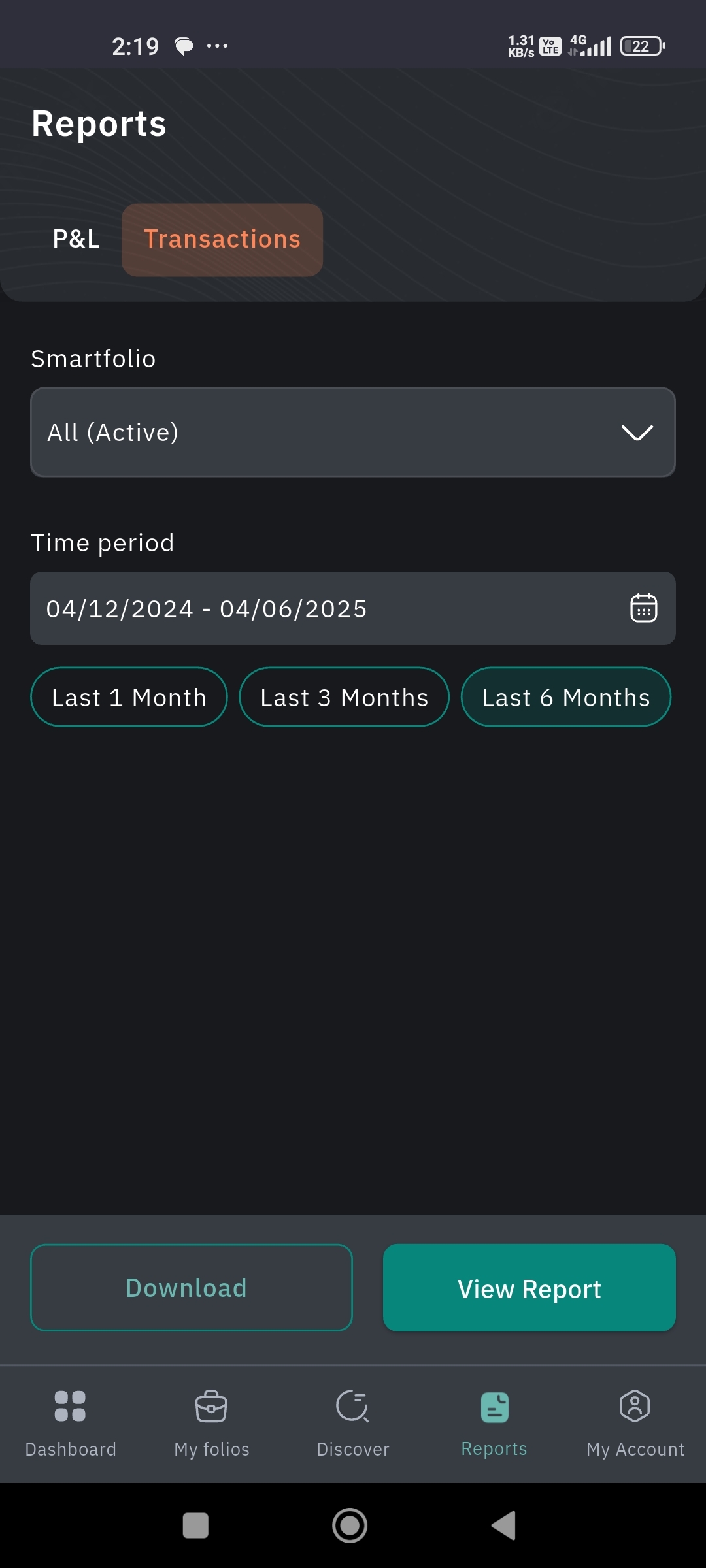
Click on 'Transactions.'
Select the Smartfolio from the drop-down 🔽 menu.
Choose the time period by clicking on the calendar icon 📆 given towards the right-hand side. Or you can select from the given time period, displayed just below the calendar bar.
Click on View Report.
Or you can also 'Download' the report.
