Your Basket Details
See the complete details of your basket
This Section Contains :
How to view your basket details ?
You can view the details of the basket in which you have made the investments by following the steps below :
Go to the 'My Folios'
page.
Scroll down and spot the 'Invested' section.
Under this section, you can see the baskets in which you have invested.
You can see the complete details of your investments in each basket by clicking on the preferred basket. Each basket will then open up to a different page.
Here you can see the basket icon ; right next to it will have the basket name along with your folio ID given like a hashtag.

Let's explore the basket page. In each of the basket's pages, we can see Overview, Holdings, Transactions, P&L, Pending Orders, and Recommendation History.

What's in the Overview ?
After clicking on a basket, you will by default land on the 'Overview' page.
You can see realized P&L and notional P&L here.
Sector-wise allocation can be viewed under this section as a pie chart. Here you can see what percentage of each product is in this basket.
Scroll down to view your key details :
Folio ID
Investment Type
Start Date and End Date
Closed Date, if the basket is closed.
SIP Amount
Withdrawn Amount
Recommendation
Stock allocation is also given at the bottom, denoting the percentage of market capitalization.

Basket Holdings
Right next to the Overview button, we have the Holdings tab.
Go to the 'My Folios' page.
Scroll down and spot the 'Invested' section.
Under this section, you can see the baskets in which you have invested.
Click on the desired basket and you can see the in-depth details of each basket.
Find the 'Holdings' tab under the basket name.
Here we can see the total invested value and holding value of that basket.
The list of stocks in that basket will be listed just below it. Each scrip will have details like quantity, average rate, and the market value.
You can search a particular scrip from this list using the 🔎 search bar given .
You can sort this list by clicking on the filter icon.
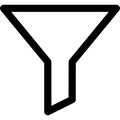
You can sort the equities list either from A to Z or Z to A or according to the Market Value.
To know the in-depth details of each scrip, click on the scrip name, and a window will open up containing details like scrip name, unrealized profit/loss, quantity holding, market value, invested value, closing price, average rate, and market value.
Transactions
Right next to the Holdings button, we have the Transactions tab. In this section you can view your transaction history of that basket.

Go to the 'My Folios' page.
Scroll down and spot the 'Invested' section.
Under this section, you can see the baskets in which you have invested.
Click on the desired basket, and you can see the in-depth details of each basket.
Click on 'Transactions.'
Select the type of holding—stock or fund.
Choose a time period. You can either set a time period using the calendar icon 📅 or you can choose from the preset time period given.
Once done with setting the parameters, click on 'View Report.'
Your basket stock report will be displayed with the most recent transaction at the top.
Each transaction will have details like quantity, average rate, total price, and transaction date.
Profit & Loss Report
Know the profit and loss statement of your basket.

Go to the 'My Folios' page.
Scroll down and spot the 'Invested' section.
Under this section, you can see the baskets in which you have invested.
Click on the desired basket, and you can see the in-depth details of each basket.
Click on 'P&L.'
Select P&L Type—Realized, Unrealized, or Combined.
Choose a time period. You can either set a time period using the calendar icon 📅 or you can choose from the preset time period given.
Once done with setting the parameters, click on 'View Report.'
Recommendations
If you have any recommendations, those will be displayed in this section.

Recommendation History
The 'View your recommendations history' banner will be displayed below the Recommendations page.
Click on 'View your recommendations history.'
Recommendation History will open up, and you will be landed on the 'Accepted' section.
You can see any recommendations you have accepted under this tab.
Right next to the 'Accepted' tab is the 'Missed' recommendation button, where you can see any recommendations you have missed under this tab.

To view the recommendation report of a specific time period, click on the 'edit' icon

Choose a time period. You can either set a time period using the calendar icon 📅 or you can choose from the preset time period given.
Click on 'View Report.'
And your preferred data will be displayed.
